Invoicing & Requisition
Requisition (Purchase Order)
- Login to Self Service
- Click Financial Management Tile
- Make sure the goods or services have been received appropriately through Receive Goods and Services. Items can be received directly from Procurement as well.
- Click Procurement Tile
- If you know the Requisition document number associated with your Purchase Order click on the Requisition number.
- Click the Purchase Order document hyperlink under Requisition Overview
- Verify that the Status is correct
- On Status it should say one of the following:
- Accepted – All items have been received
- Backordered – Some items have been received
- If the status is Outstanding no items have been received on the Purchase Order. Items will need to be received before printing.
- Click the caret symbol on the line items to show the detail
- Use Ctrl+P to pull up the print menu, and click
- On Status it should say one of the following:
- If you don’t have the requisition number the caret symbol on the right side of Requisitions can be clicked to collapse the requisition list, which will show the Purchase Orders without having to scroll through all
- Click on the Purchase Order Number that needs to be printed
- The Overview tab should show in the Purchase Order Details box on the right side of the
- On Status it should say one of the following:
- Accepted – All items have been received
- Backordered – Some items have been received
- If the status is Outstanding no items have been received on the Purchase Order. Directly under the Purchase Order Details heading click the Receive hyperlink to receive the appropriate amount.
- Click on the Requisition document hyperlink in the Overview information
- Click on the Associated Documents hyperlink to the Purchase Order
- Click the caret symbol on the line items to show the detail
- Use Ctrl+P to pull up the print menu, and click
- Accounts Payable Packets submitted to the Finance Office should include the following documents in listed order:
- Purchase Order page, with line item detail
- Explanation if Purchase Order is dated after invoice date
- Explanation if invoice is submitted over thirty (30) days after invoice date
- If applicable to the purchase attach the following required documentation:
- Estimates, quotes, or bids
- Contracts for services
- Event information
- Flyer, brochure, agenda, invitation, or other event documentation
- Rosters
- Meal Expense Reimbursement Request for Approval
- Per Diem sheet or designated lodging verification for hotel direct pay
- Additional information such as packing slips
- Original invoice(s) in invoice number order
- If more than one invoice, run a tape and attach to upper right corner on the second page of the packet
- On Status it should say one of the following:
- The Overview tab should show in the Purchase Order Details box on the right side of the
30 day explanation requirement
If date of processing payment is over 30 days past the invoice date – submit an over thirty day (30) explanation.
Verify Purchases
Verify item(s) and costs match Requisition (Purchase Order) copy;
If cost exceeds the approved dollar amount on requisition copy an increase in the purchase order must be processed Send copy of requisition to Purchasing requesting an increase.
Verify that invoice amount matches amount written on receiving report;
If multiple state object codes write state object code(s) on the invoice next to each line item if only 1 state object code do not write state object code on invoice.
Submit and forward without delay, to the Office of Finance to expedite payment.
Jacket
Jackets are for internal office use within departments under the Vice President of Business Affairs.
ADDITIONAL DOCUMENTATION REQUIRED FOR THE FOLLOWING AREAS WHEN SUBMITTING INVOICES FOR PAYMENT
- Event
If an official SE campus event attach an email, brochure, flyer, some type of documentation noting official SE campus event. - Meal (Food)
If Invoice is for a food or meal submit a roster of people attending event or meal. A sign-in sheet is the preferred documentation.- If an official SE campus event attach an email, brochure, flyer, some type of documentation noting official SE campus event
- If Faculty/Staff are eating, and are not in travel status, a Meal Form must be signed and approved prior to the event and attached with invoice when submitting for payment.
- Admission Fees and Reimbursements to Students for Testing – Fund C (Grant Programs)
- Reimbursements
Must attach paid receipt – reflecting dollar amount paid and testing date - Lodging Paid on Requisition
Submit proof of designated lodging single room rate or printout of per diem rate
a. If no designated lodging rate state will not allow payment of more than the per diem rate
Submit roster for those that stayed overnight
- Memberships, Subscriptions, and Maintenance Agreements
a. Note beginning and ending dates – required for processing
Payment can be processed up to six weeks prior to beginning date
a. If beginning date crosses fiscal years then payment must be processed in the fiscal year that ties to the dates